Wednesday, May 14, 2008
Windows XP Service Pack 3 News
Windows XP SP3 is the final Windows XP service pack. It's a collection of all previously-released fixes and security updates for Windows XP (this was well over 100 separate fixes).
IT Support staff have installed Windows XP SP3 on several our EN machines. College Faculty and Staff with EN machines are encouraged to NOT install this update on your EN machine at this time. We will notify staff when we have completed testing and are ready to implement Windows XP SP3.
Enterprise (EN) computers has been configured to automatically download High Priority updates. At this time, Windows XP SP3 will not be installed via this automatic process. If you see the High Priority update upright shield in your Notification Area, you can choose to install these updates.
Our How To Install High Priority (Critical) Updates page has been updated with steps and images of the manual install High Priority updates process. This process will show you XP SP3 update. The steps walk you through how to avoid applying the update in this process.
Tuesday, April 22, 2008
Sun Releases Java(TM) 6 Update 6
Plase follow our "How To Update Sun's Java Software" to update your Java software.
Fixed: This release contains fixes for one or more security vulnerabilities.
Note: Older versions of Sun Java are not removed from your system when downloading and installing new versions from Sun. Therefore, if you have the latest Sun Java version installed, then you should consider removing all older versions of Sun Java from your system. This can be done via "Add/Remove Programs" in the Microsoft Windows "Control Panel".
Thursday, April 03, 2008
QuickTime 7.4.5 Update Released
On April 2, 2008, an updated version of QuickTime was released (7.4.5). This update includes fixes that enhance reliability, improve compatibility with third-party applications, and addresses security issues. See more details here.
QuickTime is installed on all Enterprise computers. Apple's QuickTime software allows your Enterprise computer to view graphics, videos, on-line video streams (ex: Candidate Interviews in the College), and more.
Action Required: Please see our How To Install QuickTime for Windows using the Standalone Installer for steps on updating QuickTime to the latest version.
Wednesday, March 19, 2008
Apple Software Update offers Safari 3.1 Web browser
On March 18, 2008 Apple began offering their current web browser, Safari v3.1, via Apple Software Update as well.
We recommend that you do not install Safari on your Enterprise computer.
You should un-check this option if it appears. We also strongly recommend that you use Microsoft Internet Explorer (IE) as your browser. As an example, Internet Explorer is compatible with the College's SharePoint sites. If you use multiple browsers, we recommend that you use IE as your default browser. To minimize software conflicts do not run different browsers at the same time. If conflicts appear, you may need to reboot your computer and run only the browser of your choice.
Wednesday, March 05, 2008
Sun ODF Plugin 1.1 for Microsoft Office
The Sun ODF Plugin for Microsoft Office gives users of Microsoft Office Word, Excel and PowerPoint the ability to read, edit and save to the ISO-standard Open Document Format (ODF). The plugin works with Microsoft Office 2007 (Service Pack 1 or higher).
Note: You would only need to download and isntall this software if you commonly receive StarOffice or OpenOffice attachments from others.
FAQs for Sun ODF Plugin 1.1 for Microsoft Office
http://www.sun.com/software/star/odf_plugin/faqs.jsp
Link to Download the software is on the above page.
Sun Releases Java(TM) 6 Update 5
As of March 5, 2008, the current version of Sun's Java client is Java(TM) 6 Update 5.
Plase follow our "How To Update Sun's Java Software" to update your Java software.
Fixed:
This release contains fixes for one or more security vulnerabilities.
Note:
Older versions of Sun Java are not removed from your system when downloading and installing new versions from Sun. Therefore, if you have the latest Sun Java version installed, then you should consider removing all older versions of Sun Java from your system. This can be done via "Add/Remove Programs" in the Microsoft Windows "Control Panel".
Tuesday, February 26, 2008
Adobe Vulnerability Requires Update to Adobe Acrobat and Adobe Reader
Adobe has recently released Acrobat/Reader version 8.1.2 to combat the Zonebac trojan vulnerabilities in all previous Acrobat and Reader versions (8, 7.0.9, 7 and earlier). Adobe Reader is installed on all Enterprise computers.
If you are currently in the Enterprise Network (AG domain), IT will automatically update Adobe Reader on your computer starting Wednesday February 27th. Your computer will receive the update the first time it is available on the network. You do not need to leave your computer in the office that evening.
If you are not a part of the Enterprise Network, please see our How To Install and Configure Adobe Reader for Windows for steps on updating Adobe Reader to the current version.
Keep in mind, only version 8 of the "full" Adobe Acrobat can be updated for free. If you are still using a previous version of the "full" Adobe Acrobat (versions 7 and earlier), you should purchase a license for Adobe Acrobat 8. This is available to faculty, staff and students at the Penn State Computer Store at http://www.computerstore.psu.edu/. Once the software has been purchased, you can remove the vulnerable older version, install the new version, and then visit the Adobe Web site at http://www.adobe.com/ to apply the necessary product updates.
Adobe Acrobat is Departmental Site Licensed software. If you search for Adobe Acrobat 8.0 in the Computer Store's Product Quick Search box, you will see a Acrobat Pro 8.0 Win License ($40.00 SLWNSR040 ) and Acrobat Pro 8.0 Win Media ($5.00 SMWNSR036). These are sold separately. Why? Often a Department will buy 1 copy of the media. Then Faculty or Staff purchase their individual license for $40. You can then sign out the departmental CD for the install. But, if you want a CD of your own, you would need to purchase both a copy of the media along with a paper license.
Thursday, February 21, 2008
Sun Releases Java(TM) 6 Update 4
As of Feb 21, 2008, the current version of Sun's Java client is Java(TM) 6 Update 4.
Plase follow our "How To Update Sun's Java Software" to update your Java software.
Fixed:
This update fixes a security issue allowed malicious people to bypass security restrictions and run malicious XML data within a trusted applet or Java Web Start application.
Note:
Older versions of Sun Java are not removed from your system when downloading and installing new versions from Sun. Therefore, if you have the latest Sun Java version installed, then you should consider removing all older versions of Sun Java from your system. This can be done via "Add/Remove Programs" in the Microsoft Windows "Control Panel".
Monday, February 11, 2008
Cisco VPN Client 5.0.02 Released
Virtual Private Network (VPN) software is used by Penn State faculty, staff and students when connecting to a Penn State network from any other ISP (internet service provider). For example, if you take a EN notebook on the road, you should connect with the the VPN Client software as soon as you establish a network connection. Then you can open OWA or browse the Internet.
The Cisco System VPN Client is installed on all Enterprise computers.
Action Required:
Please see our How To Install the VPN Client v5.x for Windows XP for steps on updating the Cisco VPN client to the latest version.
To determine what version of the VPN client installed on your computer, from the Start menu choose All Programs then click Cisco Systems VPN Client. From the Help menu choose About VPN Client. If the version is lower than 5.0.02, you should update the VPN software.
[UPDATE Feb 14, 2008] We have had reports of the VPN install process locking up in County Extension Offices. The steps now include unplugging the network cable from the machine at the appropriate time. If the computer is connected to the network during the install, the process will not complete! This may be difficult for desktops but it is required.
-jsw
Thursday, February 07, 2008
QuickTime 7.4.1 Update Released
On Feb 7, 2008, an updated version of QuickTime was released (7.4.1). This update fixed an issue where visiting a malicious website could lead to an unexpected application termination or arbitrary code execution. See more details here.
QuickTime is installed on all Enterprise computers. Apple's QuickTime software allows your Enterprise computer to view graphics, videos, on-line video streams (ex: Candidate Interviews in the College), and more.
Action Required:
Please see our How To Install QuickTime for Windows using the Standalone Installer for steps on updating QuickTime to the latest version.
Wednesday, February 06, 2008
Update to Adobe Reader v8 released (8.1.2)
UPDATE 2-25-08: Adobe Acrobat and Adobe Reader users should install Adobe's new 8.1.2 update immediately to protect themselves from potential software vulnerabilities, according to ITS Security Operations and Services (SOS). If you are currently in the Enterprise Network (AG domain), IT will automatically update Adobe Reader on your computer starting Wednesday February 27th. Your computer will receive the update the first time it is available on the network. You do not need to leave your computer in the office that evening.
UPDATE 2-20-08: According to the following PSU ITS Alert, "The University has experienced a large number of incidents related to a type of PDF-based hostile code that has been circulating through the use of vulnerable (pre 8.1.2.) versions of Acrobat and Reader software. When users open the infected PDF file it downloads a variant of the "Zonebac" trojan horse, resulting in control of the individual's computer system. The code also attempts to render all antivirus applications inoperable."
Adobe Reader is installed on all Enterprise computers. All College faculty and staff are encouraged to update their Adobe Reader software to this version.
Please see our How To Install and Configure Adobe Reader for Windows for steps on updating Adobe Reader to the current version.
Quick tip: If you already have version 8 of Adobe Reader installed (from the Help menu choose About Adobe Reader to see the version), follow these steps to apply the update.
- From the Help menu choose Check for Updates.
- If updates were found, they should begin to download.
If not, click the Download and Install Updates button. - At this point, you can click the Adobe Reader window to make it active, then Exit Acrobat Reader. If you don't exit Adobe Reader, the updater will prompt you to shut down Adobe Reader by clicking Continue.
- When the update finishes downloading, click Install Now.
Note: The Installation Progress window may be minimized to the lower right of the screen (in the notification tray). To see the Installation Progress window, right click on its white icon and choose Show Progress. - Wait for the update to be applied. When the process completes, click Quit.
Tuesday, November 20, 2007
SAV alert possible with Logitech webcam
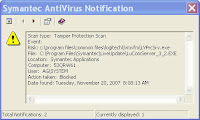 This happened to me and this is what I did to get it resolved:
This happened to me and this is what I did to get it resolved:Go there - http://www.logitech.com/index.cfm/support_downloads/downloads/&cl=us,en
Select Product type - webcams
Select Product name - ie - Logitech pro 5000
Click greenish/blue arrow
Should see a picture of your webcam and QuickCam Pro 5000
Click Get Software
Select OS - Windows XP
Select File - Multilingual 32-bit
Click Download Software
Click Save
Save to your desktop
Once downloaded, double-click on the exe file (ie. qc1150.exe)
Allow to install and follow the steps on screen.
NOTE: You will need to unplug and re-plug your camera during the installation so follow the instructions on screen.
Once the new Logitech software was installed, it opened and wanted me to test the audio and wizard.
And...no more SAV alerts!
Monday, November 19, 2007
Symantec AntiVirus (SAV) version 10.1.7 is available
Please see our How To Install and Configure SAV Corporate Edition 10.1 for Windows for complete steps on installing or updating to the newest version of Symantec AntiVirus.
Please take the time to follow the above How To on your College Enterprise machine to update the computer to the most up-to-date AntiVirus protection.
Friday, October 26, 2007
Office 07 - Post installation tips
1. Shortcuts that point to the Office 2003 will no longer work. You will need to delete any shortcuts that still point to the "old" Office applications! You can then recreate shortcuts for the new Office 2007 applications. You can find the new applications by clicking Start ... All Programs ... Microsoft Office.
2. When looking for the new Outlook ... it's now called Microsoft Office Outlook 2007, don't open Outlook Express by mistake. We don't use Outlook Express.
Office 2007 - it's here!
We've begun to add How To's to the IT website that focus on Office 2007. Look here for the list. More will be added in upcoming weeks as we receive questions from you.
http://go.cas.psu.edu/howto/HowToList.cfm?Cat=Microsoft-Office-2007
New Office 2007 users should look for the small blue and white Help button in the upper right of Office 2007 applications. It looks like a question mark. The Ed Tech's have a page with links to assist you in learning more about Office 2007 as well.
http://ict.ag.psu.edu/Training/Office2007LearningOpps.html
We also have a How To for staff still using Office 2003. With Office 2007 being installed in the College, staff that are still using Office 2003 may see a message that they need to download a ‘compatibility pack’ to work with a file saved in the newer format. For example, when someone opens a Word 2007 document with Word 2003, a message will appear that says: "This file was created by a newer version of Microsoft Word. Do you want to download a compatibility pack so that you can work with this file?"
If you see a message like that, you should click Cancel.
Follow the steps in the below How To and check for updates and install the compatibility pack. By installing the compatibility pack for earlier version of Microsoft Office you will be able to open, edit, and save files using the 2007 file formats new to Word, Excel, and PowerPoint.
How to Install Compatibility Pack to Read Office 2007 Fileshttp://ict.ag.psu.edu/training/howto/office07/CompatibilityPack.htm
Thursday, October 04, 2007
Sun Releases Java(TM) 6 Update 3
As of Oct 2, 2007, the current version of Sun's Java client is 1.6.0_3. If you have previous versions of this Plugin installed, you should remove them. If you have installed Sun's Java client, please follow our "How To Update Sun's Java Software" to update your Java software.
http://ict.cas.psu.edu/Training/howto/util/sun_java_update.htm
Thursday, September 06, 2007
Update to Annual Password Change
See the email below.
-Start-
"The annual password change initiative that went into effect last year requires users to change their passwords periodically. The way things currently stand WebAccess forces users to change their passwords with no prior warning. This has created problems for some users. To alleviate this problem, ITS will implement the following on Tuesday, 9/11/07:
1.) Eight (8) weeks before the password expires, ITS will send an email notification of the expiration date. This email notification will be sent weekly until the password is changed or expires.
2.) Four (4) weeks before the password expires, WebAccess will require users to change their password.
3.) If the password expires, the user will have to go to a signature station to reinstate the account.
The email notification that the users will receive is shown below:
Dear Penn State Access Account Holder,
Penn State's password initiative requires that you change your Penn State Access Account password periodically. Please change your password before 12/03/07. If you do not change your password by 12/03/07, you will be required to change it when you log in to any application that uses WebAccess (WebMail, ANGEL, ESSIC, etc.)
Your current password will expire on 12/31/07. If you do not change your password by this date, your password will expire.
If your password expires, you will lose access to University e-mail and Internet services, and you will need to go to a signature station at one of the University's campuses or you will need to contact the ITS Account Services Office in the Computer Building to reinstate your connection to the Penn State network.
The password change requirement increases the personal security of all Penn State community members and helps protect business, research and academic resources throughout the University. Thank you for your
cooperation.
For more information or to change your password, visit its.psu.edu/password on the Web. If you have questions, call the help desk at 814-863-1035 or 814-863-2494 or send e-mail to helpdesk@psu.edu."
-Stop-
Tuesday, September 04, 2007
New Ninja How To's posted
Monday, August 20, 2007
Ninja - Turn off Outlook's junk e-mail filtering
From: AgCompSupport [mailto:AgCompSupport@psu.edu]
Sent: Monday, August 20, 2007 4:26 PM
Subject: Turning off Junk E-mail and Rules in Outlook
With the configuration of Ninja moving along, we are now ready to turn off junk e-mail and rules in Outlook.
Turn off Junk E-mail filtering in Outlook 2003
1. Open Outlook.
2. Under Actions on the menu bar, pull down to Junk E-mail, then pull down to Junk E-mail Options.
3. A new window will open up. Choose No Automatic Filtering.
4. Click OK.
5. Quit and re-open Outlook.
Turn off Specific Rules and Alerts in Outlook 2003 and 2007
1. Open Outlook
2. Under Tools menu, choose Rules and Alerts. A new window will open
3. If present, Uncheck rule: X-Spam-Flag: YES
4. click OK.
5. Quit and re-open Outlook.
Thanks,
Mike Leiter, Support Coordinator
Ninja installed on August 8
Ninja, an antispam/antivirus software, was installed on the College’s Exchange servers on Wed, August 8. [Update: Ninja was not installed on Aug 8th. The planned install was postponed and Ninja was installed on Aug 15th - vcv]. It will help block and actually delete known Spam messages before they even hit our mailboxes. You should now see a Spam folder in your Outlook folder list. In that folder, there are 3 folders: Allowed Senders, Blocked Senders, and Quarantine.
As we work to get the filter levels correct, we still need to know from you if you are getting good mail in the Quarantine folder. Please send an AgCompSupport@psu.edu a note if you receive a good message in this Quarantine folder. You can move this good message to your inbox simply but clicking and dragging to Inbox. There are many filter settings so we can adjust them as needed. We hope to eventually get all the spam/junk messages going to the Quarantine folder or perhaps not even making it to our mailboxes at all!
You may actually notice that you are getting MUCH less spam arriving in your Junk E-mail or Spam folders. This is because Ninja is deleting messages that are 100% obvious spam and it never arrives to our mailboxes. As we adjust the settings we hope to delete more and quarantine less of these spam messages.
Once we get more of the filter settings adjusted, we will be providing directions on how to turn off the Junk E-mail folder provided by Outlook. It won’t be needed with Ninja fully functioning.
So you may be asking what do I do with the other folders under Spam – the Allowed Senders and Blocked Senders. These folders allow you to “personalize” what messages you receive or don’t receive if they end up in your Inbox or your Quarantine folder.
- The Allowed Folder Use the Allowed folder to create a list of email addresses from which you always want to receive messages. Any message you drop in the Allowed folder will not be quarantined. If you want an email to get through, to but do not want to add it to your contact list (i.e. a list to which you subscribe), simply drop one message from this sender into the Allowed folder. Future messages from this address should then appear in your In mailbox.
- The Blocked Folder You can use the Blocked folder to create a list of users from whom you do not want to receive messages. There is no need to maintain a large list in the Blocked folder since most unsolicited spam emails are caught by Ninja before they reach your inbox. However, if you receive messages that still slip, simply drop one of these messages into your Blocked folder and you will not receive another message from that sender.
How does the Quarantine Folder work?Any messages that meet the preset spam criteria are automatically placed into this folder. Our System Administrators have determined the selection criteria in your spam detection settings. We recommend that you delete individual messages or the entire contents of the folder on a regular basis to keep the size of the folder low and make sure your mailbox is free of spam.
You can also drag messages from this folder to any other folder. If you want to continue receiving messages from a sender, drag the current messages into the Allowed folder. If you want to block future messages from a sender, drag them into the Blocked folder.
In addition, you can delete the Quarantine folder anytime, erasing the entire contents of spam messages in one easy step. The next time you receive a message containing spam, the system automatically rebuilds the folder and places the new spam message into it.
And finally, one final tip from Ninja on making their Spam Filtering work better for you – Keep your Contacts list Current. Any email address or user in your contact list will not be quarantined. Keep your Contacts list is up-to-date by adding or deleting contacts as needed.
Stay tuned for more information about Ninja.