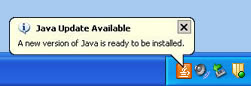Adobe shipped a
critical security update to its Adobe version 9 products on March 10, 2009 that addresses a vulnerability that can cause the application to crash and allow an attacker to take control of the affected system.
There are reports that this issue is being exploited.
The current version of the Adobe Acrobat and Adobe Reader is version 9.1.0.
Action Required: Ag IT recommends that College of Ag Science faculty and staff see our
How To Install and Configure Adobe Reader v9 for Windows for steps on updating Adobe Reader to the current version.
Note: To determine the version of either of the above applications, open the Adobe program. Then from the
Help menu choose
About Adobe, (name of program). You should see the version listed in a new box. Then, you can click anywhere on this box to close it.
If you have the "full" version of Adobe Acrobat, you can update this program via its updater feature. Open Adobe Acrobat 9 Professional. From the
Help menu, choose
Check for Updates. If updates are found,
close Adobe Acrobat 9 Professional. Then, click
Download and Install Updates. When they complete, restart the computer.
If you have Adobe Reader version 8.x on your computer, you should remove this version and updater to Adobe Reader 9.1.0. See our
How To Install and Configure Adobe Reader v9 for Windows f
If you have earlier versions of Adobe Acrobat Professional, version 7 or 8, Adobe is planning to make updates available by March 18, 2009.