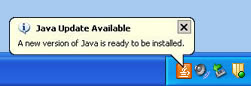Adobe shipped a
critical security update to its Adobe products on June 9, 2009 that patches 13 critical bugs in Reader 9.1.1 and Acrobat 9.1.1 or earlier versions. This update resolves a stack overflow and integer overflow bugs that lead to code execution potential and Denial of Service attack/code execution. Additional memory corruption and heap overflow vulnerabilities were also fixed.
Note: To determine the version of any of the above applications, open the Adobe program. Then from the
Help menu choose
About Adobe, (name of program). You should see the version listed in a new box. Then, you can click anywhere on this box to close it.
The current version of Adobe Acrobat and Adobe Reader is version
9.1.2. If you have earlier versions of Adobe Acrobat Professional, version 7 or 8, Adobe has released
7.1.3 and
8.1.6 updates as well.
Note: If you have Adobe Reader version 8.x on your computer, you should remove this version and updater to Adobe Reader 9.1.1. See our
How To Install and Configure Adobe Reader v9 for Windows.
Action Required: Ag IT recommends that College of Ag Science faculty and staff update any Adobe products to their current version.
To apply these updates:
- Close all other programs and then open your version of Adobe Reader or Acrobat Professional.
- From the Help menu choose Check for Updates.
- If updates were found, they should begin to download. If not, click the Download and Install Updates button.
- When the update is ready, click Install Now.
- The updater will prompt you to close the program before the update can be installed. Click Continue.
Note: The Installation Progress window may be minimized to the lower right of the screen (in the notification tray). To see the Installation Progress window, right click on its white icon and choose Show Progress.
- When the process completes, click Quit.
- The Adobe Reader or or Acrobat Professional program will re-open.
- From the Help menu choose Check for Updates. If no updates are available, click Quit.
- Close Adobe Reader or or Acrobat Professional.
Note: Earlier versions of Adobe Acrobat Professional (version 6 or lower) will not be patched.
The Adobe Security bulletin,
Security Updates available for Adobe Reader and Acrobat, has additional information and links.