Friday, December 11, 2009
Adobe Connect Meeting layout issue - They may be missing
Due to a recent bug with Adobe Connect, a small number of users have reported that their meeting layouts are missing. We are currently working with Adobe to identify the affected meetings.
More information and any updates on this alert is provided at http://alerts.its.psu.edu/alert-1321
Action Required: If you plan to use an Adobe Connect/Breeze meeting space in the upcoming days/weeks, confirm that your layouts do indeed exist. Do this the day BEFORE your actual meeting time since it will take you time to recreate the layout and possible re-upload your missing content.
Wednesday, December 09, 2009
Security Updates Available for Adobe Flash Player
On December 8, 2009 Adobe released a Security advisory called Security updates available for Adobe Flash Player that announced the availability of an update to their Flash Player 10 software. The advisory states in part:
Summary
Critical vulnerabilities have been identified in Adobe Flash Player version 10.0.32.18 and earlier. These vulnerabilities could cause the application to crash and could potentially allow an attacker to take control of the affected system.
Affected software versions
Adobe Flash Player 10.0.32.18 and earlier versions
Severity rating
Adobe categorizes these as critical issues and recommends affected users patch their installations.
Action Required: Ag IT recommends that you update the Adobe Flash Player on your Enterprise machine to mitigate the effects of malicious SWF (Shockwave Flash) files that you might view in your web browser.
For steps, see our How To Install Updates to Adobe Flash Player, http://it.cas.psu.edu/1590.htm.
Note: If you use multiple browsers, perform the check for each browser you have installed on your computer.
Thursday, December 03, 2009
QuickTime 7.6.5 Update Released
This update is a Windows-only release that increases reliability and improves compatibility.
Unlike previous QuickTime updates that appear on the Apple security updates page, there is no entry on this web page for QuickTime 7.6.5.
Optional Update: Please see our How To Install QuickTime for Windows using the Standalone Installer for steps on updating QuickTime to the latest version.
QuickTime is installed on all Enterprise computers. Apple's QuickTime software allows your Enterprise computer to view graphics, videos, on-line video streams (ex: Candidate Interviews in the College), and more.
Wednesday, November 11, 2009
Update on Network issues - Resolved
If you are still having issues, you may put in a Help Request.
Network Outages Continue
Tuesday, November 03, 2009
Sun Releases Java(TM) 6 Update 17
Action Required:
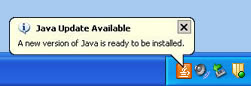
If you see the Java Update icon
Or, our How To Update Sun's Java Software, http://it.cas.psu.edu/260.htm, has complete steps on how to install Java from either the "Java Update Available" message or how to download and install Java manually .
Fixed:
This release contains fixes for one or more security vulnerabilities. The full list of changes may be found here: http://java.sun.com/javase/6/webnotes/6u17.html
Note:
Previously, older versions of Sun Java were not removed from your computer when you updated. You had to manually remove older versions of Sun Java from your computer. This has now changed. You no longer need to remember to remove the previous Java version.
Wednesday, October 28, 2009
2009 National eXtension Conference Recordings
General Sessions:
Wednesday, October 21, 2009
Get There Early: Sensing the Future to Compete in the Present
Bob Johansen, Institute for the Future
http://connect.extension.iastate.edu/p53095789/
Ask an Expert Task Force Results
Kevin Gamble, eXtension Associate Director of Technology
http://connect.extension.iastate.edu/p12261706/
Institutionalization of eXtension Panel
Representatives from each Extension Region
http://connect.extension.iastate.edu/p20232503/
USDA Perspective
Roger N. Beachy, Director of the National Institute of Food and Agriculture (NIFA), United State Department of Agriculture
http://connect.extension.iastate.edu/p39714451/
Thursday, October 22, 2009
Embracing the Chaos (& other scary tales from the social web)
Tara Hunt, Author, The Whuffie Factor, Co-founder and Chief Marketing Officer, Citizen Agency
http://connect.extension.iastate.edu/p26037816/
Friday, October 23, 2009
Cultivating Partnerships and Resource Development Panel
- Michael Ouart, Vice Provost for Extension, University of Missouri Extension, Chair, eXtension Finance Committee
- James Wade, Executive Director, ECOP, and Director of Extension and Outreach, Association of Public and Land- grant Universities
- Deborah Sheely, Deputy Administrator, Competitive Programs, National Institute of Food and Agriculture
- Cathann Kress, Office of the Deputy Under Secretary of Defense Military Community and Family Policy
- Randel Raub, Director of Research and New Product Development, Purina Mills
- Michael McGirr, National Program Leader, Sustainable Development, Global Engagement, National Institute of Food and Agriculture
National eXtension Awards
- Community of Practice Partnership Award
- Community of Practice Individual Achievement Awards
- Outstanding Community of Practice
- eXtension Champion Award
Note: You can read the official announcement of the winners here:
http://www.extension.org/pages/eXtension_Honors_Outstanding_Educators_and_Teams
Closing Comments
Keith L. Smith, Director, Ohio State University ExtensionIncoming Chair of the eXtension Governing Committee
http://connect.extension.iastate.edu/p72493462/
Breakout Sessions:
Wednesday, October 21
How to Host Your Own Webinar and Why
Floyd Davenpor
thttp://connect.extension.iastate.edu/p25052985/
Technologies for Creating Educational Content for Online Programs
Floyd Davenport
http://connect.extension.iastate.edu/p99441424/
Yes, a multi-state collaboration can produce success, plus more!
Jody Johnson
http://connect.extension.iastate.edu/p76983911/
How the Virtual News Room Works for You
Lynette Spicer
http://connect.extension.iastate.edu/p48401053/
Thursday, October 22
Sensemaking for Qualitative Research: The research methodologies used by the Ask an Expert Task force
Kevin Gamble
http://connect.extension.iastate.edu/p14656678/
Using eXtension Tools, Technologies, and Concepts to Improve Extension Work
Jerold R. Thomas
http://connect.extension.iastate.edu/p22517464/
Guidelines for Information Technology-based Promotion & Tenure Expectations and Metrics: A Proposal
Robert Hughes, Jr.
http://connect.extension.iastate.edu/p88595072/
Implementing the eXtension Widget on County web sites in Ohio: A case study
Jerry Thomas
http://connect.extension.iastate.edu/p42389451/
Evaluate Your Content with Google Analytics (by Category)
Ben MacNeill
http://connect.extension.iastate.edu/p33068519/
Be, Grow, Create Phase 2 @ Oregon State
Mark Anderson-Wilk, Alex Stone, and John McQueen
http://connect.extension.iastate.edu/p53661579/
Introducing ideas for establishing a social media strategy
Anne Adrian
http://connect.extension.iastate.edu/p97065919/
Assessing County Extension Program’s Readiness to Adopt Technology: They Don’t Know What They Don’t Know
Dana Martin and Jeff Hino
http://connect.extension.iastate.edu/p35128725/
Effective Review Standards: The Role of Authors, Editors, Reviewers, Users, and Communicators in Quality Control and Usability
Mark Anderson-Wilk
http://connect.extension.iastate.edu/p61842397/
A Creative Approach to Generating eXtension Publications in the Family Caregiving CoP
Amy F. Hosier
http://connect.extension.iastate.edu/p44999712/
Tuesday, October 13, 2009
Updates for Adobe Reader 9 and Adobe Acrobat Professional 7, 8, & 9 Are Available
Note: To determine the version of any of the above applications, open the Adobe program. Then from the Help menu choose About Adobe, (name of program). You should see the version listed in a new box. Then, you can click anywhere on this box to close it.
The current version of the Adobe Acrobat and Adobe Reader is version 9.2. If you have earlier versions of Adobe Acrobat Professional, version 7 or 8, Adobe has released 7.1.4 and 8.1.7 updates as well.
Action Required: Ag IT recommends that College of Ag Science faculty and staff update any Adobe products to their current version.
- To update Adobe Reader 9 to the current version, follow our How To Install and Configure Adobe Reader v9 for Windows.
- If your computer has Adobe Acrobat Professional v7, v8, or v9 installed as well, you should be able to use the built-in Updater program to update the software.
a) From the Help menu choose Check for Updates.
b) When the update is ready, click Install Now.
c) Follow the rest of the prompts to install the update.
Note: If the automatic updater does not find the latest updates, and your version is not the most current one, go to the Acrobat for Windows downloads page. Scroll down to locate the update for your version. Download and install.
Note: Earlier versions of Adobe Acrobat Professional (version 6 or lower) will not be patched.
The Adobe Security bulletin, Security Updates available for Adobe Reader and Acrobat, has additional information and links.
Monday, September 21, 2009
Malware Ads from Good Web Sites (How To Respond to an ‘Antivirus’ Pop-Up Ad)
"OVER the weekend, some visitors to the Web site of The New York Times received a nasty surprise. An unknown person or group sneaked a rogue advertisement onto the site’s pages. The malicious ad took over the browsers of many people visiting the site, as their screens filled with an image that seemed to show a scan for computer viruses. The visitors were then told that they needed to buy antivirus software to fix a problem, but the software was more snake oil than a useful program.
The creator of the malicious ads posed as Vonage, the Internet telephone company, and persuaded NYTimes.com to run ads that initially appeared as real ads for Vonage. At some point, possibly late Friday, the campaign switched to displaying the virus warnings.
Because The Times thought the campaign came straight from Vonage, which has advertised on the site before, it allowed the advertiser to use an outside vendor that it had not vetted to actually deliver the ads."
Here is the image of the fake antivirus scan from the web site of The New York Times.

As this article from The Times illustrates, even well-known "safe" web sites can harbor malicious links and software.
We have seen an increase in these fake antivirus software scans in the College.
What should you do if you are suddenly bombarded with these fake ads? You can print our How To Respond to an ‘Antivirus’ Pop-Up Ad. Review these steps and be ready to follow them if you are faced with these pop-ups.
Friday, September 11, 2009
QuickTime 7.6.4 Update Released
QuickTime is installed on all Enterprise computers. Apple's QuickTime software allows your Enterprise computer to view graphics, videos, on-line video streams (ex: Candidate Interviews in the College), and more.
Action Required: Please see our How To Install QuickTime for Windows using the Standalone Installer for steps on updating QuickTime to the latest version.
Friday, August 21, 2009
Updates to Adobe Presenter v7 available
For more information about the update and fixes, go here.
Action Required for Adobe Presenter v7 users:
You can download the latest update here or you can update via the Help button on the Adobe Presenter tab in PowerPoint 2007.
Thursday, August 13, 2009
Sun Java Updates Offer Unneeded 3rd Party Software
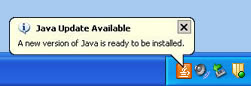
If you see the Java Update icon
Note: We have always recommended that you do not install any offered "extras" like the MSN Toolbar, OpenOffice.org Installer or Microsoft's Bing.
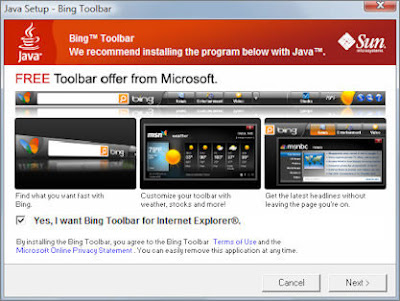
Recently, the Java installer may also "offer" a 30-day trial of Carbonite Inc.'s commercial backup software.
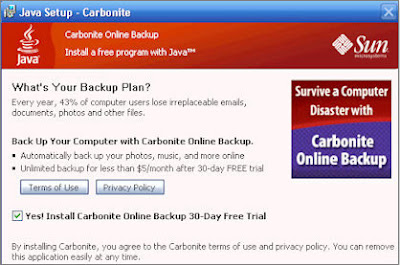
Wednesday, August 05, 2009
Updates for Adobe Reader 9 and Adobe Acrobat Professional 9 Are Available
Note: To determine the version of any of the above applications, open the Adobe program. Then from the Help menu choose About Adobe, (name of program). You should see the version listed in a new box. Then, you can click anywhere on this box to close it.
The current version of Adobe Acrobat and Adobe Reader is version 9.1.3.
Note: If you have Adobe Reader version 8.x on your computer, you should remove this version and update to Adobe Reader 9.1.3. See our How To Install and Configure Adobe Reader v9 for Windows.
Action Required: Ag IT recommends that College of Ag Science faculty and staff update any Adobe products to their current version.
To apply these updates:
- Close all other programs and then open your version of Adobe Reader or Acrobat Professional.
- From the Help menu choose Check for Updates.
- If updates were found, they should begin to download. If not, click the Download and Install Updates button. If asked, click Install Now.
- The updater will prompt you to close the program before the update can be installed. Click Continue.
Note: The Installation Progress window may be minimized to the lower right of the screen (in the notification tray). To see the Installation Progress window, right click on its white icon and choose Show Progress. - When the process completes, click Quit.
- The Adobe Reader or or Acrobat Professional program will re-open.
- From the Help menu choose Check for Updates. If no updates are available, click Quit.
- Close Adobe Reader or or Acrobat Professional.
The Adobe Reader and Acrobat 9.1.3 Release Notes has additional information and links.
Sun Releases Java(TM) 6 Update 15
Action Required:
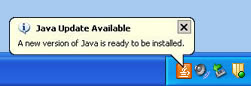
If you see the Java Update icon
Or, our How To Update Sun's Java Software, http://it.cas.psu.edu/260.htm, has complete steps on how to install Java from either the "Java Update Available" message or how to download and install Java manually .
Fixed:
This release contains fixes for one or more security vulnerabilities. The full list of changes may be found here: http://java.sun.com/javase/6/webnotes/6u15.html
Note:
Previously, older versions of Sun Java were not removed from your computer when you updated. You had to manually remove older versions of Sun Java from your computer. This has now changed. You no longer need to remember to remove the previous Java version.
Friday, July 31, 2009
Security Updates Available for Adobe Flash Player
On July 30, 2009 Adobe released a Security advisory called Security updates available for Adobe Flash Player that announced the availability of an update to their Flash Player 10 software. The advisory states in part:
Summary
Critical vulnerabilities have been identified in the current versions of Adobe Flash Player (v9.0.159.0 and v10.0.22.87) for Windows, Macintosh and Linux operating systems. These vulnerabilities could cause the application to crash and could potentially allow an attacker to take control of the affected system.
Affected software versions
Adobe Flash Player 9.0.159.0 and 10.0.22.87 and earlier 9.x and 10.x versions
Severity rating
Adobe categorizes these as critical issues and recommends affected users patch their installations.
Action Required: Ag IT recommends that you update the Adobe Flash Player on your Enterprise machine to mitigate the effects of malicious SWF (Shockwave Flash) files that you might view in your web browser.
For steps, see our How To Install Updates to Adobe Flash Player, http://it.cas.psu.edu/1590.htm.
Note: If you use multiple browsers, perform the check for each browser you have installed on your computer.
Thursday, July 23, 2009
ITS updates Adobe Connect server - Action Required
This morning (Thursday, July 23, 2009) Penn State’s ITS installed the Adobe Connect Pro 7 Service Pack 3.
Along with this SP3 install, there is an updated add-in (version 9.1.314.0) which addresses VOIP and Audio enhancements listed below.
We encourage users to download this latest add-in by doing these steps:
• Go to the Adobe Connect Community Check List at http://meeting.psu.edu/checklist
• Run the "test your computer and Internet connection" option by clicking on the link listed in Step 3
• Click Yes if you receive a Security Warning
Issues resolved with Service Pack 3
Meeting Rooms:
[0127905] Meeting: The first item in the Q&A Pod list is selected by default now which does not make it appear as though longer questions cannot be displayed in full anymore. All selected question text shows in the details panel. In the case in which a very long question is asked and therefore truncated in the preview pane, all text will be visible in the details pane. This capability is now more discoverable by the user.
[2302406] Meeting: The same presentation (PPT or PPTX) can now be loaded into two share
pods in the same meeting at the same time without causing any intermittent upload errors.
[1920524] Meeting, Mac only: Sharing Full Screen on certain Mac versions, in certain Safari and Firefox browsers caused user to be ejected from the meeting room, and browser to crash. This issue has been resolved.
[1920869] Meeting, Recording: Recording playback sometimes shows black or gray screen when paused or seeking. This issue now has been resolved.
[1922961/1880973] Meeting, Recording: Recordings now play the events that occurred within the meeting, as they occurred, including changes in layouts.
[1913089] Meeting, Recording: Recordings now do not show a black screen or cut out
Intermittently.
[1910223] Meeting, Recording: Forced Recordings do start now when enabled and applied to systems with specific license keys. They are now working properly with valid license keys.
[1913261] Meeting, Whiteboard/Recording: Playback scale adjustments have been applied
to recording so that all whiteboard content is displayed now even when using certain screen resolutions.
[1930490] Meeting, Poll Pod: A scroll bar is displayed in the meeting poll pod so that all options are now visible to the user even when many options are provided in Poll questions.
Wednesday, July 22, 2009
Adobe Presenter updates available
Action Required for Adobe Presenter v7 users:
To properly install the updates they must be installed in the correct order. First install the Adobe Presenter 7.0.1 update, then the Adobe Presenter 7.0.2 update. Licensed Adobe Presenter users can install the updates from the following URL.
http://tinyurl.com/PresenterUpdate
If you are in a county office with a server, check out this path to install from your server.
Computer Resources > IT Camp Software > Adobe Presenter folder
- Double-click adobe_presenter_patch_v701.exe to install the first update
- Double-click adobe_presenter_patch_v702.exe to install the next update
Use the following links to review a full description of each update.
Important issues resolved in Adobe Presenter 7.0.1 update
http://kb2.adobe.com/cps/404/kb404919.html
Important issues resolved in Adobe Presenter 7.0.2 update
http://kb2.adobe.com/cps/407/kb407169.html
Friday, July 10, 2009
Phishing Attempts Aimed at Penn State Faculty and Staff
You should never reply to a message asking for account information, nor should you ever click a link from a message that asks for account information. Penn State and the College of Ag Sciences will never ask for your account/password in this method.
If you receive messages of this type, simply delete the message.
Normally, Ag IT will not send alerts warning employees of individual phishing scams. These scams are too numerous to regularly keep on top of, so please remember legitimate entities do not request information in this manner.
However, in the past week we have seen new examples of phishing aimed at our employees. We are taking this opportunity to refresh in everyone's mind that these messages should be deleted if they make it past the college and university's spam filters.
Sample 1 below is a general attempt to have you click on the link. In this case, the link doesn't appear to show you a form. Instead the page attempts to download and install malware on your computer. If you receive messages of this type, simply delete the message.
Sample 1
Subject: Your Webmail Quota Has Exceeded The Set Quota/Limit
Your Webmail Quota Has Exceeded The Set Quota/Limit Which Is 20GB.
You Are Currently Running On 23GB Due To Hidden Files And Folder On Your Mailbox.
Please Click the Link Below To Validate Your Mailbox And Increase Your Quota.
w w w.jotform.com/form/9999999999 [number changed and link removed]
Failure To Click This Link And Validate Your Quota May Result In Loss Of Important Information In Your Mailbox/Or Cause Limited Access To It.
Sample 2 below is an example of a "spear-phishing" message. These messages are attacks aimed directly at a company, government agency, organization, or group. Spear phishers send E-mail that appear genuine to all the employees or members of these groups
You can read the sample E-mail below. It is a well crafted note! We've removed the actual link below. But if you were to receive an E-mail like this, you can hover (hold the mouse over the link without clicking) to see the destination address.
In the actual E-mail the address started with "http://psu.edu" but then added "ec-uk.org" as the actual destination. This will usually confirm what you knew anyway. So, simply delete the message.
Sample 2
From: PSU Help Desk [mailto:it_dept@psu.edu]
Subject: Mandatory Security Update: July 2009
The Pennsylvania State UniversityInformation Technology ServicesThe ITS Help Desk
URGENT SECURITY UPDATE - JULY 2009
Due to the recent increase in spam emails, we have upgraded to an advanced server for your premium security to prevent spam from getting to your inbox. As a result of this, it is important that you login to your email using the link below, to make sure that your account information is up-to-date.
Click Here to Protect Your Account [link removed]
This email has been sent to all PSU Webmail users and it is mandatory to follow.
Thank you for your cooperation.
IT DepartmentCopyright © 2009 The Pennsylvania State University
Sample 2 Image
If you had clicked the link, you would be taken to a page that mimicked the real Penn State WebAccess login window. But again, the actual address is fake.

The ITS Alerts site has a listing of E-mail (spam, phishing) alerts which gives you an idea of how prevalent these activities are.
Thursday, June 11, 2009
Sun Releases Java(TM) 6 Update 14
Action Required:
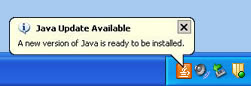
If you see the Java Update icon
Or, our How To Update Sun's Java Software, http://it.cas.psu.edu/260.htm, has complete steps on how to install Java from either the "Java Update Available" message or how to download and install Java manually .
Fixed:
This release contains feature enhancements that includes support for Internet Explorer 8. The full list of changes may be found here: http://java.sun.com/javase/6/webnotes/6u14.html
Note:
Previously, older versions of Sun Java were not removed from your computer when you updated. You had to manually remove older versions of Sun Java from your computer. This has now changed. You no longer need to remember to remove the previous Java version.
Updates for Adobe Reader 9 and Adobe Acrobat Professional 7, 8, & 9 Are Available
Note: To determine the version of any of the above applications, open the Adobe program. Then from the Help menu choose About Adobe, (name of program). You should see the version listed in a new box. Then, you can click anywhere on this box to close it.
The current version of Adobe Acrobat and Adobe Reader is version 9.1.2. If you have earlier versions of Adobe Acrobat Professional, version 7 or 8, Adobe has released 7.1.3 and 8.1.6 updates as well.
Note: If you have Adobe Reader version 8.x on your computer, you should remove this version and updater to Adobe Reader 9.1.1. See our How To Install and Configure Adobe Reader v9 for Windows.
Action Required: Ag IT recommends that College of Ag Science faculty and staff update any Adobe products to their current version.
To apply these updates:
- Close all other programs and then open your version of Adobe Reader or Acrobat Professional.
- From the Help menu choose Check for Updates.
- If updates were found, they should begin to download. If not, click the Download and Install Updates button.
- When the update is ready, click Install Now.
- The updater will prompt you to close the program before the update can be installed. Click Continue.
Note: The Installation Progress window may be minimized to the lower right of the screen (in the notification tray). To see the Installation Progress window, right click on its white icon and choose Show Progress. - When the process completes, click Quit.
- The Adobe Reader or or Acrobat Professional program will re-open.
- From the Help menu choose Check for Updates. If no updates are available, click Quit.
- Close Adobe Reader or or Acrobat Professional.
The Adobe Security bulletin, Security Updates available for Adobe Reader and Acrobat, has additional information and links.
Wednesday, June 03, 2009
QuickTime 7.6.2 Update Released
QuickTime is installed on all Enterprise computers. Apple's QuickTime software allows your Enterprise computer to view graphics, videos, on-line video streams (ex: Candidate Interviews in the College), and more.
Action Required: Please see our How To Install QuickTime for Windows using the Standalone Installer for steps on updating QuickTime to the latest version.
Wednesday, May 13, 2009
Updates for Adobe Reader 9 and Adobe Acrobat Professional 7, 8, & 9 Are Available
Note: To determine the version of any of the above applications, open the Adobe program. Then from the Help menu choose About Adobe, (name of program). You should see the version listed in a new box. Then, you can click anywhere on this box to close it.
The current version of the Adobe Acrobat and Adobe Reader is version 9.1.1. If you have earlier versions of Adobe Acrobat Professional, version 7 or 8, Adobe has released 7.1.2 and 8.1.5 updates as well.
Note: If you have Adobe Reader version 8.x on your computer, you should remove this version and updater to Adobe Reader 9.1.1. See our How To Install and Configure Adobe Reader v9 for Windows.
Action Required: Ag IT recommends that College of Ag Science faculty and staff update any Adobe products to their current version.
To apply these updates:
- Close all other programs and then open your version of Adobe Reader or Acrobat Professional.
- From the Help menu choose Check for Updates.
- If updates were found, they should begin to download. If not, click the Download and Install Updates button.
- When the update is ready, click Install Now.
- The updater will prompt you to close the program before the update can be installed. Click Continue.
Note: The Installation Progress window may be minimized to the lower right of the screen (in the notification tray). To see the Installation Progress window, right click on its white icon and choose Show Progress. - When the process completes, click Quit.
- The Adobe Reader or or Acrobat Professional program will re-open.
- From the Help menu choose Check for Updates. If no updates are available, click Quit.
- Close Adobe Reader or or Acrobat Professional.
The Adobe Security bulletin, Security Updates available for Adobe Reader and Acrobat, has additional information and links.
Friday, March 27, 2009
Sun Releases Java(TM) 6 Update 13
Action Required:
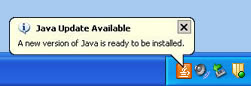
If you see the Java Update icon
Or, our How To Update Sun's Java Software, http://it.cas.psu.edu/260.htm, has complete steps on how to install Java from either the "Java Update Available" message or how to download and install Java manually .
Fixed:
This release contains feature enhancements and bug fixes. This full list of changes may be found here: http://java.sun.com/javase/6/webnotes/6u13.html
Note:
Previously, older versions of Sun Java were not removed from your computer when you updated. You had to manually remove older versions of Sun Java from your computer. This has now changed. You no longer need to remember to remove the previous Java version.
Thursday, March 19, 2009
Adobe Acrobat Professional Updates for version 7 and 8 Released
However, there are a number of staff who use version 7 and 8 Adobe Acrobat Professional.
On March 18, 2009 Adobe has released updates for these versions as well.
The current version of Adobe Acrobat Professional 7 is now 7.1.1.The current version of Adobe Acrobat Professional 8 is now 8.1.4.
Action Required: Ag IT recommends that College of Ag Science faculty and staff who use either version 7 and 8 Adobe Acrobat Professional update their Adobe Acrobat Professional to these versions.
To apply these updates:
- Close all other programs and then open your version of Adobe Professional.
- From the Help menu choose Check for Updates.
- If updates were found, they should begin to download. If not, click the Download and Install Updates button.
- At this point, you can click the Adobe Professional window to make it active, then Exit Acrobat Professional. If you don't exit Adobe Professional, the updater will prompt you to close the program before the update can be installed.
- When the update is ready, click Install Now.
Note: The Installation Progress window may be minimized to the lower right of the screen (in the notification tray). To see the Installation Progress window, right click on its white icon and choose Show Progress. - When the process completes, you may be asked to restart.
Note: In order to install these updates, you may need to install other updates first. For example, the 8.1.4 update can only be applied to Adobe Acrobat version 8.1.3. To find other updates, go to Acrobat for Windows - Downloads for their complete list of available updates.
Note: Earlier versions of Adobe Acrobat Professional (version 6 or lower) will not be patched.
Wednesday, March 11, 2009
version 9.1.0 Update for Adobe Reader 9 and Adobe Acrobat 9 Professional is Available
The current version of the Adobe Acrobat and Adobe Reader is version 9.1.0.
Action Required: Ag IT recommends that College of Ag Science faculty and staff see our How To Install and Configure Adobe Reader v9 for Windows for steps on updating Adobe Reader to the current version.
Note: To determine the version of either of the above applications, open the Adobe program. Then from the Help menu choose About Adobe, (name of program). You should see the version listed in a new box. Then, you can click anywhere on this box to close it.
If you have the "full" version of Adobe Acrobat, you can update this program via its updater feature. Open Adobe Acrobat 9 Professional. From the Help menu, choose Check for Updates. If updates are found, close Adobe Acrobat 9 Professional. Then, click Download and Install Updates. When they complete, restart the computer.
If you have Adobe Reader version 8.x on your computer, you should remove this version and updater to Adobe Reader 9.1.0. See our How To Install and Configure Adobe Reader v9 for Windows f
If you have earlier versions of Adobe Acrobat Professional, version 7 or 8, Adobe is planning to make updates available by March 18, 2009.
Sun Releases Java(TM) 6 Update 12
Action Required:
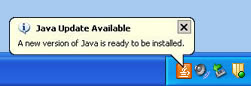
If you see the Java Update icon
Fixed:
This release contains feature enhancements and bug fixes. This full list of changes may be found here: http://java.sun.com/javase/6/webnotes/6u12.html
Note:
Previously, older versions of Sun Java were not removed from your computer when you updated. You had to manually remove older versions of Sun Java from your computer. This has now changed. You no longer need to remember to remove the previous Java version.
Thursday, February 26, 2009
Adobe Releases Flash Player 10 Update to Address Security Vulnerabilities
On February 24, 2009 Adobe released a Security advisory called Flash Player update available to address security vulnerabilities that announced the availability of updated Flash Player 10 software. The advisory states in part:
Summary
A potential vulnerability has been identified in Adobe Flash Player 10.0.12.36 and earlier that could allow an attacker who successfully exploits this potential vulnerability to take control of the affected system. A malicious SWF must be loaded in Flash Player by the user for an attacker to exploit this potential vulnerability. Additional vulnerabilities have been addressed in this update. Adobe recommends users update to the most current version of Flash Player available for their platform.
Affected software versions
Adobe Flash Player 10.0.12.36 and earlier.
Severity rating
Adobe categorizes this as a critical update and recommends affected users upgrade to version 10.0.22.87.
Action Required: Ag IT recommends that you update the Adobe Flash Player on your Enterprise machine to mitigate the effects of malicious SWF (Shockwave Flash) files that you might view in your web browser.
- To verify the Adobe Flash Player version number, you can visit the About Flash Player page. If this version is Flash Player 10.0.12.36 or earlier, please complete the remaining steps.
- To update to current Adobe Flash Player version, go to the Player Download Center.
- UN-CHECK any extra toolbars that are offered. Example: Google Toolbar.
- Click Agree and install now.
- Follow on-screen steps to install.
- When the installation completes, you should see the current version of Flash Player (10.0.22.87) displayed on the screen.
NOTE: If you still see the older version (Example: 10.0.12.36), go to How to uninstall the Adobe Flash Player plug-in and ActiveX control and download the Adobe Flash Player uninstaller. Follow the steps to remove Adobe Flash. Then go back to the Player Download Center and install the new Adobe Flash Player again.
Note: If you use multiple browsers, perform the check for each browser you have installed on your computer.
Tuesday, February 10, 2009
Trouble Adding Participants to an Adobe Connect Meeting Space?
If so, it is likely because the user has never previously logged into an Adobe Connect meeting. Until a user logs into an “open” Adobe Connect meeting (one that is not restricted to certain participants) the Adobe Connect server does not realize they exist. It is not until after a user has logged into a meeting space that they are added to the Adobe Connect user list.
To resolve the issue, ask the user to log into http://breeze.psu.edu/opensite, which is a meeting space we have made accessible to anyone who has a Penn State or Friends of Penn State user account. Once the user gets log into the open meeting they can immediately exit out and then you should be able to find them in the Adobe Connect user list and add them to your meeting space.
Wednesday, January 21, 2009
QuickTime 7.6.0 Update Released
QuickTime is installed on all Enterprise computers. Apple's QuickTime software allows your Enterprise computer to view graphics, videos, on-line video streams (ex: Candidate Interviews in the College), and more.
Action Required: Please see our How To Install QuickTime for Windows using the Standalone Installer for steps on updating QuickTime to the latest version.
Thursday, January 15, 2009
Error Message: Secure VPN Connection terminated locally by client. Reason 429
Within Penn State's VPN client, there are connection entries for "ITS Wireless at campusname." Entries include ITS Wireless at UP, ITS Wireless at Altoona, ITS Wireless at Beaver, etc. In the Host entry for these entries you see "mobility.campusname.psu.edu" (where campusname represents the abbreviation for a campus location. Entries include mobility.up.psu.edu, mobility.as.psu.edu, mobility.br.psu.edu, etc.
According to http://its.psu.edu/wireless/faq.html#21, "If you are in a location that has Penn State Wireless you need to launch the VPN client on your laptop and select the Penn State campus where you are located. Once you login using your Access Account, you can begin to use the wireless network for your tasks."
Situation:
According to http://alerts.its.psu.edu/alert-867, on Thursday, October, 23, 2008, all campuses using the ITS Wireless VPN service began using Cisco's Adaptive Security Appliance (ASA) platform. As a result, all campus wireless traffic is re-routed to ASA's located at University Park. In other words there is no longer a need for separate "mobility.campusname.psu.edu" names in the VPN client. In effect, all the VPN traffic needs to find mobility.up.psu.edu in order to connect.
If you attempt to use the VPN client to access an ITS Wireless location and receive this error, Reason 429: Unable to resolve server address, your laptop is unable to resolve mobility.up.psu.edu to its IP address.
Workaround:
You can create an ITS Wireless connection that uses the direct IP address for mobility.up.psu.edu.
- Open the VPN client. Click the New button.
- In Connection Entry, enter ITS Wireless.
- You may leave Description blank.
- In Host, enter 172.28.41.68.
- Under Group Authentication, the Name should be pennstate
- The Password and Confirm Password should also be pennstate
Note: The passwords are case-sensitive (for example, Pennstate is not the same as pennstate) - Click Save.
- You can use this connection to access ITS Wireless from any campus including University Park.