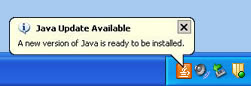On June 14, 2011 Adobe released a Security advisory called Security update available for Adobe Flash Player that announced the availability of an update to their Flash Player 10 software.
Note: There are reports that this vulnerability is being exploited in the wild in targeted attacks via a malicious Web page. The advisory states in part:
Summary
A critical vulnerability has been identified in Adobe Flash Player 10.3.181.23 and earlier versions for Windows, Macintosh, Linux and Solaris, and Adobe Flash Player 10.3.185.23 and earlier versions for Android. This memory corruption vulnerability (CVE-2011-2110) could cause a crash and potentially allow an attacker to take control of the affected system. There are reports that this vulnerability is being exploited in the wild in targeted attacks via malicious Web pages.
Action Required: Ag IT recommends that you update the Adobe Flash Player on your Enterprise machine (or other devices that use Adobe Flash).
For steps, see our How To Install Updates to Adobe Flash Player, http://agsci.psu.edu/it/how-to/install-updates-to-adobe-flash-player.
Note: If you use multiple browsers, perform the check for each browser you have installed on your computer.