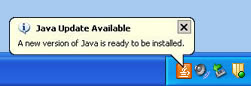UPDATE: Thursday, Feb 18, 2010, 11:50 PM
The first of our Active Directory servers (AGDC1) was updated successfully. This server will be monitored for issues as it enters use on Friday, Feb 19th. The remaining two Active Directory servers (AGDC2 and AGDC3) will be updated according to the original schedule below.
The College of Ag Sciences Exchange 2003 Server (managed by Ag IT) provides E-mail/Calendaring services to all Extension offices as well as a number of University Park departments. This server is nearing its end of life. As a result, Ag IT has started a project to upgrade to Exchange 2010, the latest version of this E-mail/Calendaring service. Before we can upgrade the Exchange server, we need to upgrade supporting services.
First, we need to upgrade our Active Directory environment. In brief, an "Active Directory" is nothing more than the behind the scenes database that stores information about the network and Windows based computers and objects such as users. In other words, we need to take the current Microsoft Windows Server 2003 Active Directory database and upgrade to Microsoft Windows Server 2008. Something like updating a Word file from Office 2003 to Office 2007.
Schedule for Active Directory Upgrade:
Thursday, February 18th 9:00p.m – 1:00 a.m.
Friday, February 19th 9:00p.m – 1:00 a.m.
Saturday, February 20th 9:00a.m – 4:00p.m
What to expect during the upgrade:
We did not see any major service interruptions during the upgrade of our Active Directory in our test environment. You may see short periods of time during the upgrade that you will be unable to log onto the network. This would include connecting remotely to shared drives and E-mail. Logon times did increase during the upgrade activity.
We will provide updated information at this Tech Alerts page. Please check here first if you are experiencing an issue.
If you have any questions or experience issues after the upgrade please contact support at
http://it.cas.psu.edu/contactform.htm or call (814) 865-1229.