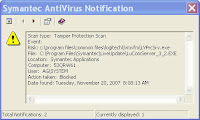 This happened to me and this is what I did to get it resolved:
This happened to me and this is what I did to get it resolved:Go there - http://www.logitech.com/index.cfm/support_downloads/downloads/&cl=us,en
Select Product type - webcams
Select Product name - ie - Logitech pro 5000
Click greenish/blue arrow
Should see a picture of your webcam and QuickCam Pro 5000
Click Get Software
Select OS - Windows XP
Select File - Multilingual 32-bit
Click Download Software
Click Save
Save to your desktop
Once downloaded, double-click on the exe file (ie. qc1150.exe)
Allow to install and follow the steps on screen.
NOTE: You will need to unplug and re-plug your camera during the installation so follow the instructions on screen.
Once the new Logitech software was installed, it opened and wanted me to test the audio and wizard.
And...no more SAV alerts!